This blog post shows how to profile running time with Hyperfine, memory usage with Valgrind and Massif, application function calls with Valgrind and Callgrind, and system calls with strace. I will show examples of how to use these tools on a command line application written in Rust on Ubuntu Linux even though all of these tools work on many types of application binaries.
Table of Contents
- Profiling Running Time with Hyperfine
- Profiling Application Function Calls with Valgrind and Callgrind
- Profiling Memory Usage with Valgrind and Massif
- Profiling System Calls with strace
Info: If you want to follow along with the examples, use the following:
To have a Rust CLI tool to profile, I'm going to use ndjson the JSON/NDJSON processing tool. Some of the commands need to be run on a debug build, so we should make debug and release builds.
git clone https://github.com/boydjohnson/ndjson-spatial
cd ndjson-spatial
cargo build
cargo build --release
To have some JSON files to use the tool on, I am using a JSON file of current US Senators and the US CFPB Complaints dataset on data.gov.
wget -O senators.json https://www.govtrack.us/api/v2/role?current=true\&role_type=senator
wget https://files.consumerfinance.gov/ccdb/complaints.json.zip
unzip complaints.json.zip
ls -lh complaints.json senators.json
complaints.json is 1.8 GiB and senators.json is 139 KiB.
Profiling Running Time with Hyperfine
Hyperfine (from its README.md) "is a command-line benchmarking tool". I'm going to install it with cargo, but there are instructions for many operating systems and package managers (hyperfine installation).
To install with cargo:
cargo install -f hyperfine
Hyperfine can run multiple commands at once and it will run a benchmarking session on each command.
With one command this looks like:
hyperfine --warmup 5 'cat senators.json | ./target/release/ndjson from-json d.objects >> /dev/null'
Benchmark #1: cat senators.json | ndjson from-json d.objects >> /dev/null
Time (mean ± σ): 6.9 ms ± 1.0 ms [User: 6.8 ms, System: 1.6 ms]
Range (min … max): 4.4 ms … 9.0 ms 333 runs
Warning: Command took less than 5 ms to complete. Results might be inaccurate.
Or on the larger file:
hyperfine --warmup 5 'cat complaints.json | ./target/release/ndjson from-json d >> /dev/null'
Benchmark #1: cat complaints.json | ndjson from-json d >> /dev/null
Time (mean ± σ): 25.936 s ± 0.205 s [User: 24.937 s, System: 1.877 s]
Range (min … max): 25.688 s … 26.433 s 10 runs
What seems notable is that the system time only increased by .277 seconds. You may be wondering how many calls to the read Linux system call there were. Wait until the strace section, as strace will tell us that information.
Calculating how many MB/s the ndjson from-json command can process can be done by 1892823525 (bytes of the complaints.json file) / 25.936 s (average from Hyperfine) / 1_000_000 = 72.89 MB/s.
Running a comparison between two commands looks like this:
WARNING: the following command takes 1.5+ hours
hyperfine --warmup 5 'cat complaints.json | ./target/release/ndjson from-json d >> /dev/null' 'cat complaints.json | jq -cn --stream "fromstream(1|truncate_stream(inputs))" >> /dev/null'
Benchmark #1: cat complaints.json | ./target/release/ndjson from-json d >> /dev/null
Time (mean ± σ): 26.013 s ± 0.172 s [User: 25.005 s, System: 1.887 s]
Range (min … max): 25.704 s … 26.242 s 10 runs
Benchmark #2: cat complaints.json | jq -cn --stream "fromstream(1|truncate_stream(inputs))" >> /dev/null
Time (mean ± σ): 437.069 s ± 1.034 s [User: 436.352 s, System: 13.421 s]
Range (min … max): 435.606 s … 439.567 s 10 runs
Summary
'cat complaints.json | ./target/release/ndjson from-json d >> /dev/null' ran
16.80 ± 0.12 times faster than 'cat complaints.json | jq -cn --stream "fromstream(1|truncate_stream(inputs))" >> /dev/null'
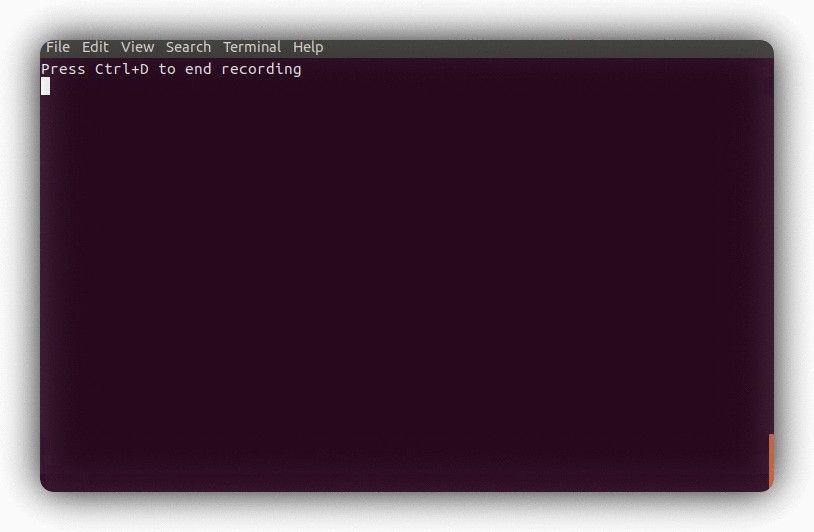
Summary
Hyperfine can give us an average running time that is averaged over many runs so that the average is more accurate. The running time is broken down between user time and system time. Running our command on different sizes of input produced different results in user time but barely changed system time.
Profiling Application Function Calls with Valgrind and Callgrind
Valgrind "is an instrumentation framework for building dynamic analysis tools". In my understanding, valgrind creates an environment where everything the program does goes through valgrind and can then be counted.
To install on Ubuntu:
sudo apt install valgrind
Valgrind can pass standard input to the command so it can be run like:
cat senators.json | valgrind ./target/release/ndjson from-json d.objects >> /dev/null
...
==19411== HEAP SUMMARY:
==19411== in use at exit: 61 bytes in 2 blocks
==19411== total heap usage: 19,144 allocs, 19,142 frees, 6,452,908 bytes allocated
==19411==
==19411== LEAK SUMMARY:
==19411== definitely lost: 0 bytes in 0 blocks
==19411== indirectly lost: 0 bytes in 0 blocks
==19411== possibly lost: 0 bytes in 0 blocks
==19411== still reachable: 61 bytes in 2 blocks
==19411== suppressed: 0 bytes in 0 blocks
==19411== Rerun with --leak-check=full to see details of leaked memory
...
The command had more allocs then frees, so it has a benign memory leak.
Callgrind is the tool that we will use in this section and it is installed with the valgrind package. Callgrind gives the order and timing of function calls within your program. Callgrind produces a file that can be viewed with a viewer, kcachegrind.
For the callgrind information to be understandable we need to run it on a debug build of a Rust library.
cat senators.json | valgrind --tool=callgrind ./target/debug/ndjson from-json d.objects >> /dev/null
This outputs a file callgrind.out.<number>.
To view the results with a GUI, we need to install kcachegrind.
sudo apt install kcachegrind
This next command will bring up a GUI.
kcachegrind callgrind.out.<number>
For each function call, callgrind output has the percentage of application time that is spent in that function or functions called by the named function, as well as percentage of time spent in that function not including called functions, and also the total number of times that function is called.
For the image below, <yajlish::parser::Wrapper as core::iter::traits::Iterator>::next (the highlighted function) takes 35.12% of the total time when its callees (the functions it calls) are included. The named function takes 3.68% of the time when its callees are not included. The named function is called 141,335 times.
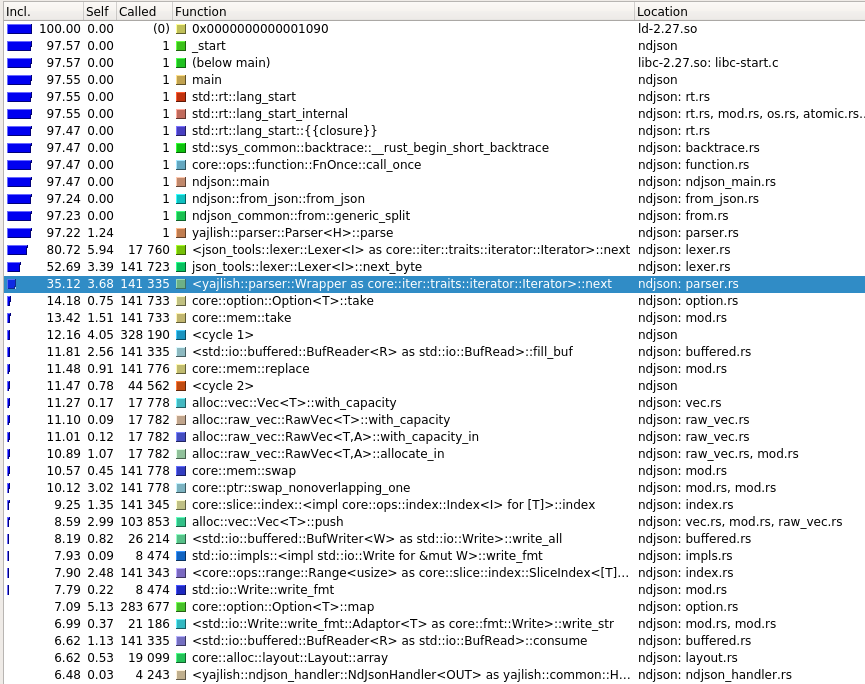
The image below is in a screen called callgraph. It shows the function call times, number of calls, and which function calls which.
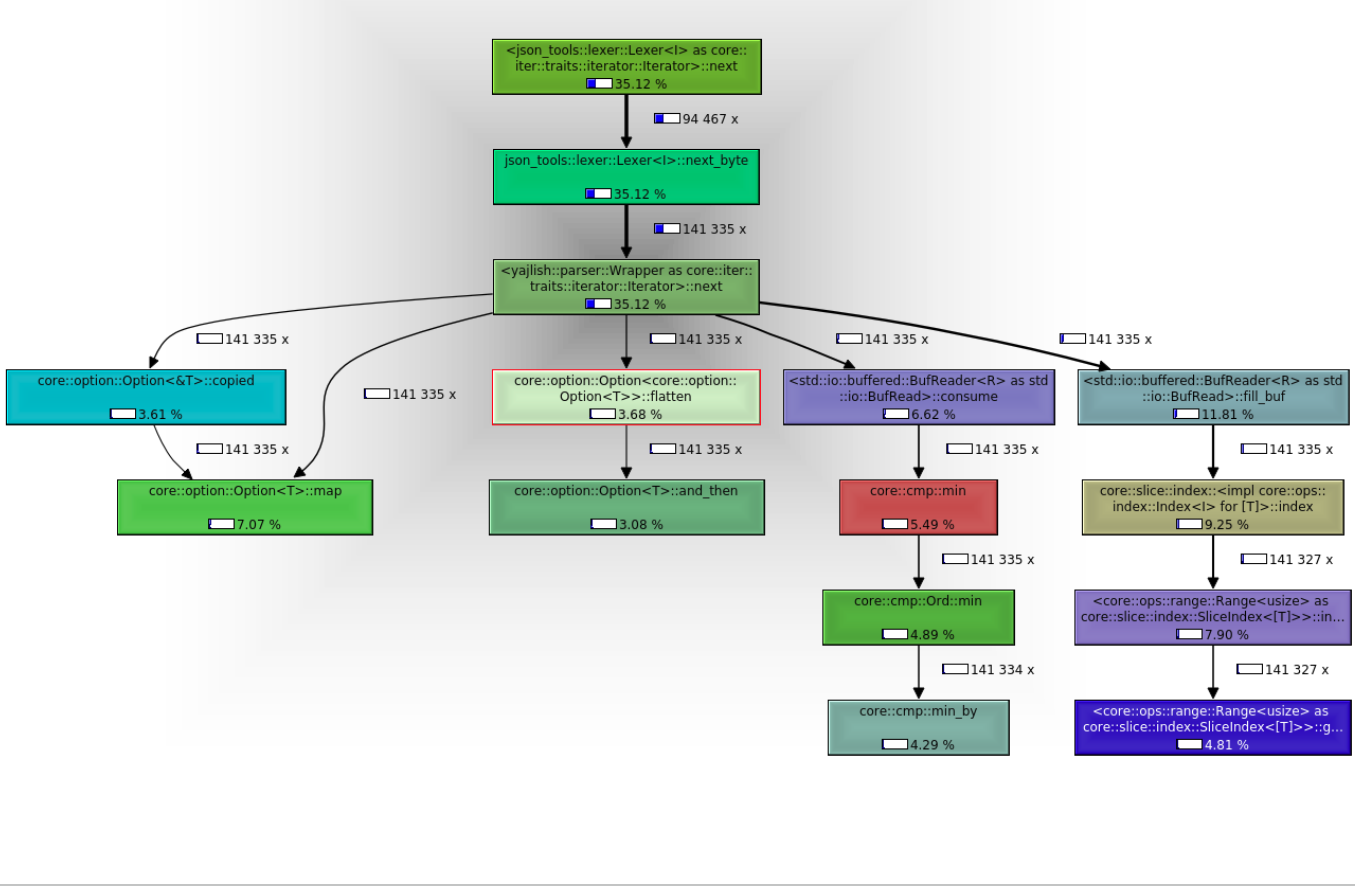
Summary
Valgrind with callgrind can give information about which parts of the call graph are taking the most time and how many times functions are being called.
Profiling Memory Usage with Valgrind and Massif
Valgrind with tool massif will show what memory has been allocated at different times during the running of the application.
cat senators.json | valgrind --tool=massif ./target/debug/ndjson from-json d.objects >> /dev/null
This produces a file called massif.out.<number>. To view it with a GUI we need massif-visualizer.
sudo apt install massif-visualizer
The next command opens a GUI.
massif-visualizer massif.out.<number>
From the GUI, the following image shows that most of the memory allocated was allocated in the function core::alloc::Vec::with_capacity. The heap allocation is pretty constant throughout the running time of the application.
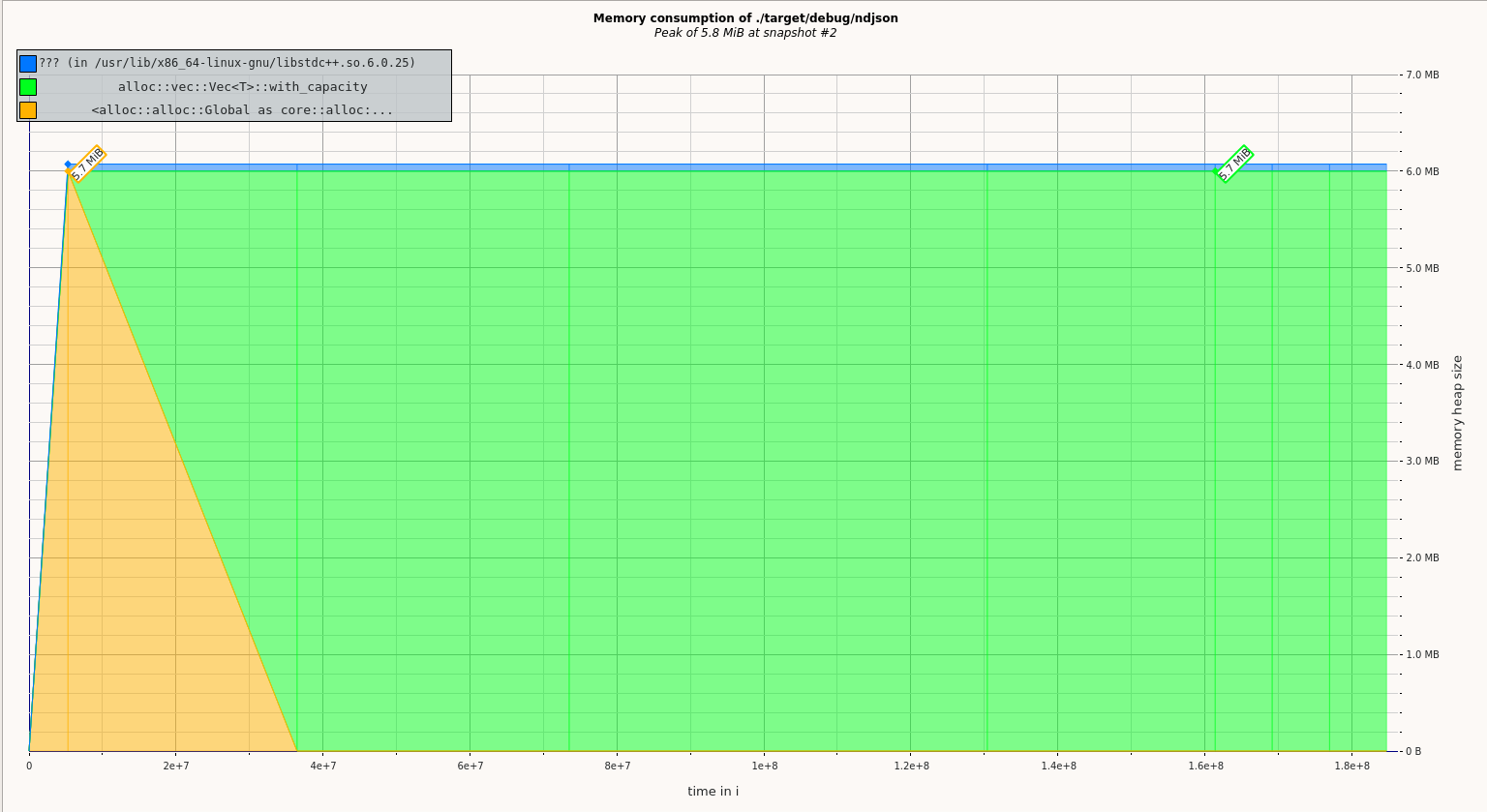
Profiling System Calls with strace
strace can show the types, number, and timing of system calls. It can even inject faults into system calls so that you can see how your application responds to an error, but I don't have examples of this usage.
Like valgrind, strace hands standard input to the command it is running.
cat senators.json | strace -c ./target/release/ndjson from-json d.objects >> /dev/null
% time seconds usecs/call calls errors syscall
------ ----------- ----------- --------- --------- ----------------
23.25 0.000286 19 15 read
19.19 0.000236 9 27 mmap
16.50 0.000203 11 19 mprotect
9.59 0.000118 12 10 openat
6.59 0.000081 8 10 10 access
4.55 0.000056 6 10 close
4.47 0.000055 6 10 fstat
4.47 0.000055 14 4 munmap
3.33 0.000041 6 7 rt_sigaction
1.54 0.000019 6 3 brk
0.89 0.000011 4 3 sigaltstack
0.89 0.000011 6 2 futex
0.89 0.000011 6 2 prlimit64
0.65 0.000008 8 1 execve
0.57 0.000007 7 1 getrandom
0.49 0.000006 6 1 write
0.49 0.000006 6 1 sched_getaffinity
0.41 0.000005 5 1 rt_sigprocmask
0.41 0.000005 5 1 arch_prctl
0.41 0.000005 5 1 set_tid_address
0.41 0.000005 5 1 set_robust_list
------ ----------- ----------- --------- --------- ----------------
100.00 0.001230 130 10 total
The -c flag says we want the count.
Summary
strace can give the count and timing of each syscall.